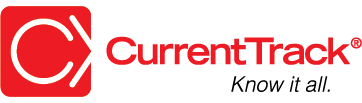Personal To Do List
CONVENTIONS
QuickTIPs (and Links) are highlighted in blue.
Permission-based items are highlighted in red.
System navigation is italicized.
PERSONAL TO DO LIST
To help you track Tasks that might fall outside of a Workback Schedule (e.g. “Pick up extra light bulb on way to photo shoot”) CurrentTrack® contains a Personal To Do List. Maintained by each Employee, the To-Do List can only be viewed and edited by its owner. So, feel free to include a reminder to stop by the grocery on the way home!
ADDING ITEMS
To add an item to your Personal To-Do List, go to Status Reports — I Want To: Edit Personal To Do List.
Enter the Task and a Due Date. If the Task can be tied to an Active Job number, select it from the Job drop-down menu. Next, enter any relevant Details and assign a Priority (if applicable); click Submit.
VIEWING ITEMS
Scroll to the bottom of your Assigned Task List to view what’s been added. Tasks on your To Do List can be sorted by Priority (P), Due date, Time, Task name, Title, and job Number, by clicking on the appropriate column header(s).
Personal To Do List Items can also be viewed from within your CurrentTrack Calendar. The Calendar icon, located at the top of the screen, will take you to your Daily Calendar, by default. It contains three different categories of information — Events, Tasks and To-Do List Items.
Clicking on a Job link (if applicable), within the To Do section of your Daily Calendar, will take you to its One Sheet. You may also view the Details associated with an Item by clicking on the conversation bubble located to its far right. To view a Printer Friendly version of your Daily Calendar, simply click on the printer icon located at the top of the screen.
MARKING AN ITEM COMPLETE
To mark an item Complete, check the box beside the appropriate line item(s), at the bottom of your Assigned Task List.
You can also mark an Item(s) complete by going to Status Reports — I Want To: Edit Personal To-Do List. Check the Complete box beside the appropriate line item(s); click Submit.
DELETING AN ITEM
To delete an item on your Personal To Do List, go to Status Reports — I Want To: Edit Personal To-Do List.
Check the Completed box(es) beneath the appropriate line item(s) and then click on the Clear Completed Items button, at the bottom of the page. You’ll be returned to your Assigned Task List and the Complete item(s) will no longer be displayed.